If you’ve bought yourself a new Wi-Fi router, you’re probably looking for its password. Or, you want to connect a new device to your Wi-Fi network, but you no longer have its password? Here is a simple solution, to find it.
We will share with you, the trick that allows you to find the password of your Wi-Fi router, in order to connect all the devices you want.
To connect to your Wifi network, it is essential to know the password of your router. In some cases, you may forget it. Find out how to find it thanks to this simple and effective solution.
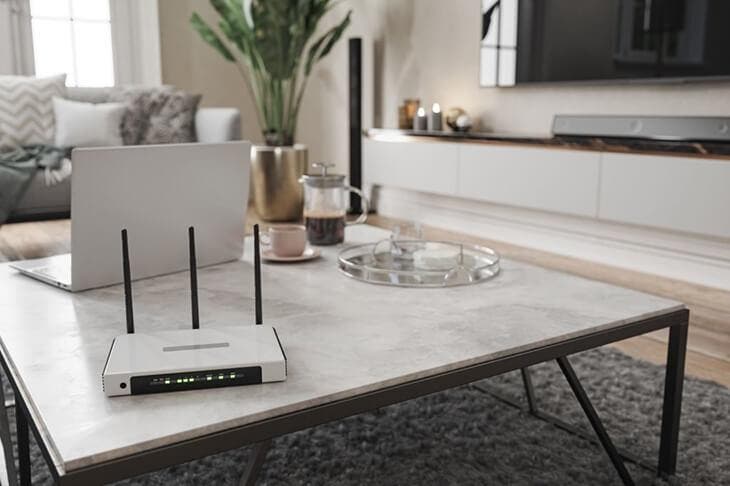
Look at the sticker under the Wi-Fi router to discover the password
When you install a WiFi router, naturally, you have to look for the password to connect to it. You can find this information on the back of your router. The internet service provider usually installs a label with all the information that corresponds to your WiFi network.. There you will see the name of your WiFi network as well as the default password that you will need to use to automatically connect your devices.
Discover other solutions to recover your Wi-Fi router password

To recover the password of your Wifi router, you can use this simple method on your Windows computer.
Use your computer’s control panel to find out your WiFi password
To do this, go to “Control Panel”, then go to “Network and Internet”, “Network and Sharing”. In Network and Sharing Center, select the name of your Wi-Fi network. In the network status, click “Wireless Properties”. Then choose “Security”, then check the box, “show characters”. The password of your Wifi network may then be displayed.
Find the WiFi password from the router interface
The password for your WiFi network is available from your router’s interface. You can find it by going to the router’s settings. To do this, check the home of the interface or go to the Wifi section of your router. In general, this tab is located at the top left of the screen but it depends on the routers. On the Wifi network settings page, you will find the name of the network, the type of security encryption used, as well as the password. You will then be able to discover the password to connect to the Wi-Fi network of your internet router.
If you still can’t find the word of your network despite all these tips. You can reset your router by restoring to factory settings to discover the password displayed on the label on the back of the router.
Now that you know how to know the password of your Wi-Fi router, you will be able to connect all your devices to it and you will no longer need to enter the password every time you log in again.
Read also: How to connect to any WiFi without needing a password?





